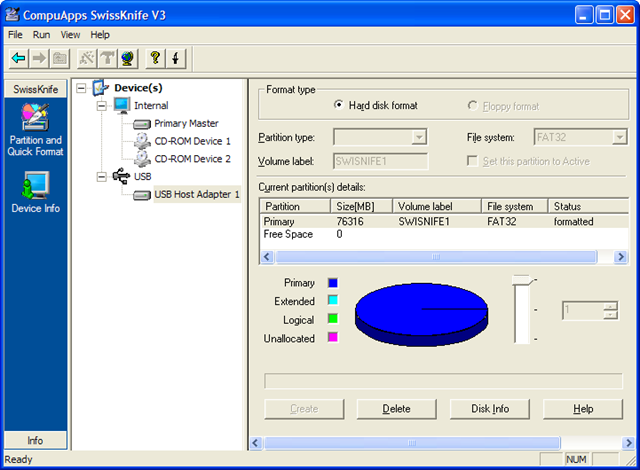Today I needed to format an old hard drive to FAT32. I needed to connect this drive to my TV set and it only accepts FAT32 drives..
First I tried to right click the drive in Windows 7 and selected the Format option. Unfortunately it only let me choose NTFS and exFAT. Ummm, maybe exFAT is compatible with FAT32… IT IS NOT!
So I reboot to my old XP partition and tried it there. FAT32 was not there. Then I tried using the Disk management tool. No luck either, no trace of FAT32.
Switched to the command-line and typed:
format /?
And there it was. The switch /FS:FAT32 is what I was looking for. So I typed confident:
format H:/FS:FAT32It started formatting the drive. After a while (an hour?) it end formatting and displayed the message:
Volume size too big.
What!?!?!
So I googled around and found a solution from a third-party app. I’d preferred not to install any app to just format a drive but I had already wasted enough time. Hope this post saves you some time.
The tool is called CompuApps SwissKnife v.3 (* Linked to a download site as their website seems to be offline). It enabled the full 80GB drive in FAT32.